This guide teaches you how to search for and connect immediately with PL network members using Office Hours. It also showcases cool ways other network members are using their Office Hour links.
Think of Office Hours like what your college professor used to host before midterms. Office Hours in the PL Directory give you direct access to scheduling a meeting on someone’s calendar. The link is usually a Calendly or Cal.com URL. Scheduling Office Hours with someone allows you to save time sending cold emails or Telegram messages that never get a reply.
Only members who are open to giving a select chunk of their time to Office Hours for the network have these links on their profile, so you can feel certain to get a response. Please be sure to state clearly the purpose of your meeting, show up on time, and be prepared.
How to find members with Office Hours
You must be logged in to the Directory to see Office Hours. If you don’t know how to login, follow the instructions here.
- Once you’re logged in, toggle on “Only Show Members with Office Hours” switch on the upper left hand side. This will show you only members with Office Hours provided.
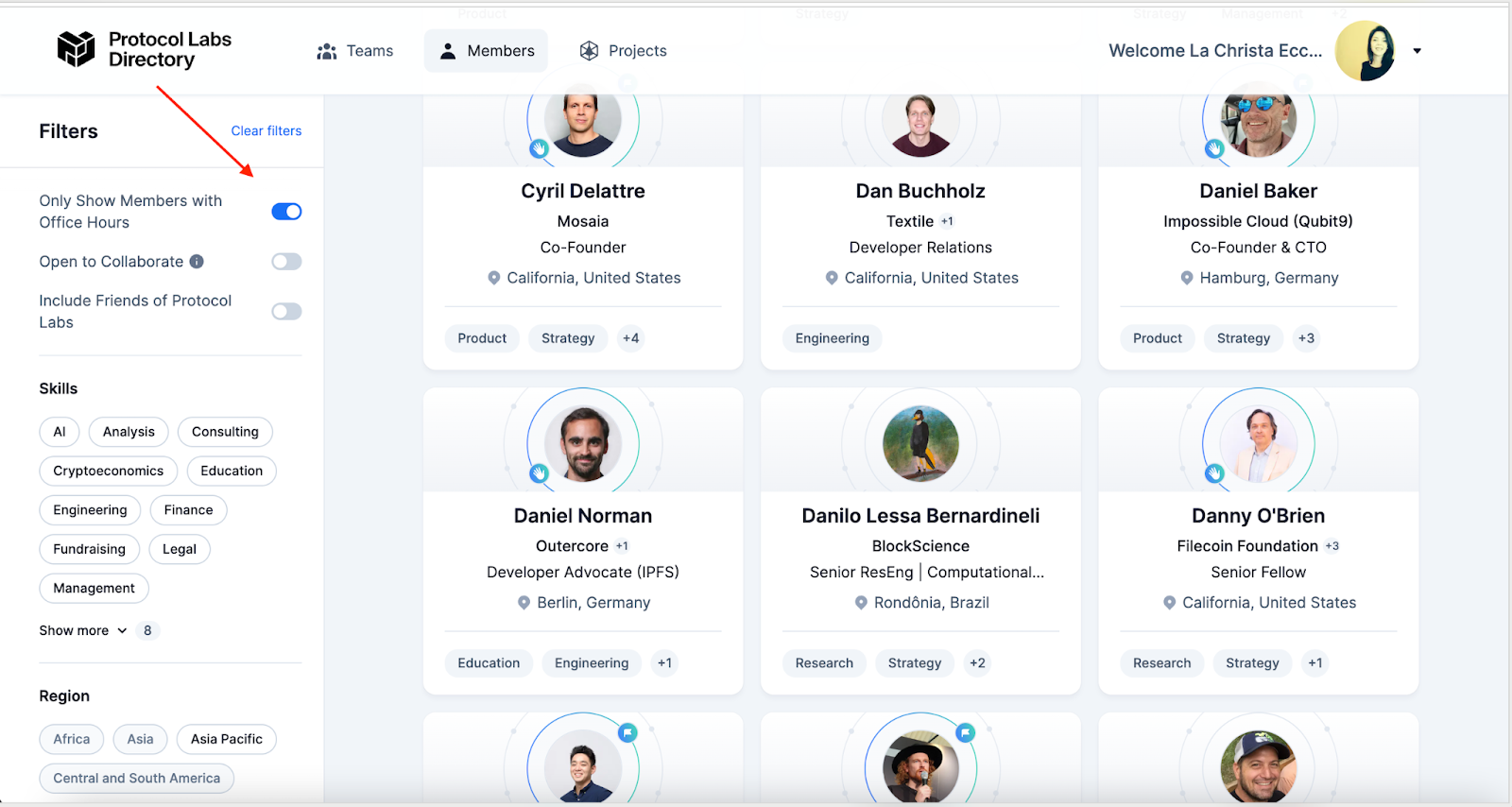
- Scroll through until you find someone you would like to schedule a meeting with.
**You can also use the Skills filter on the left-hand side to narrow down your search.
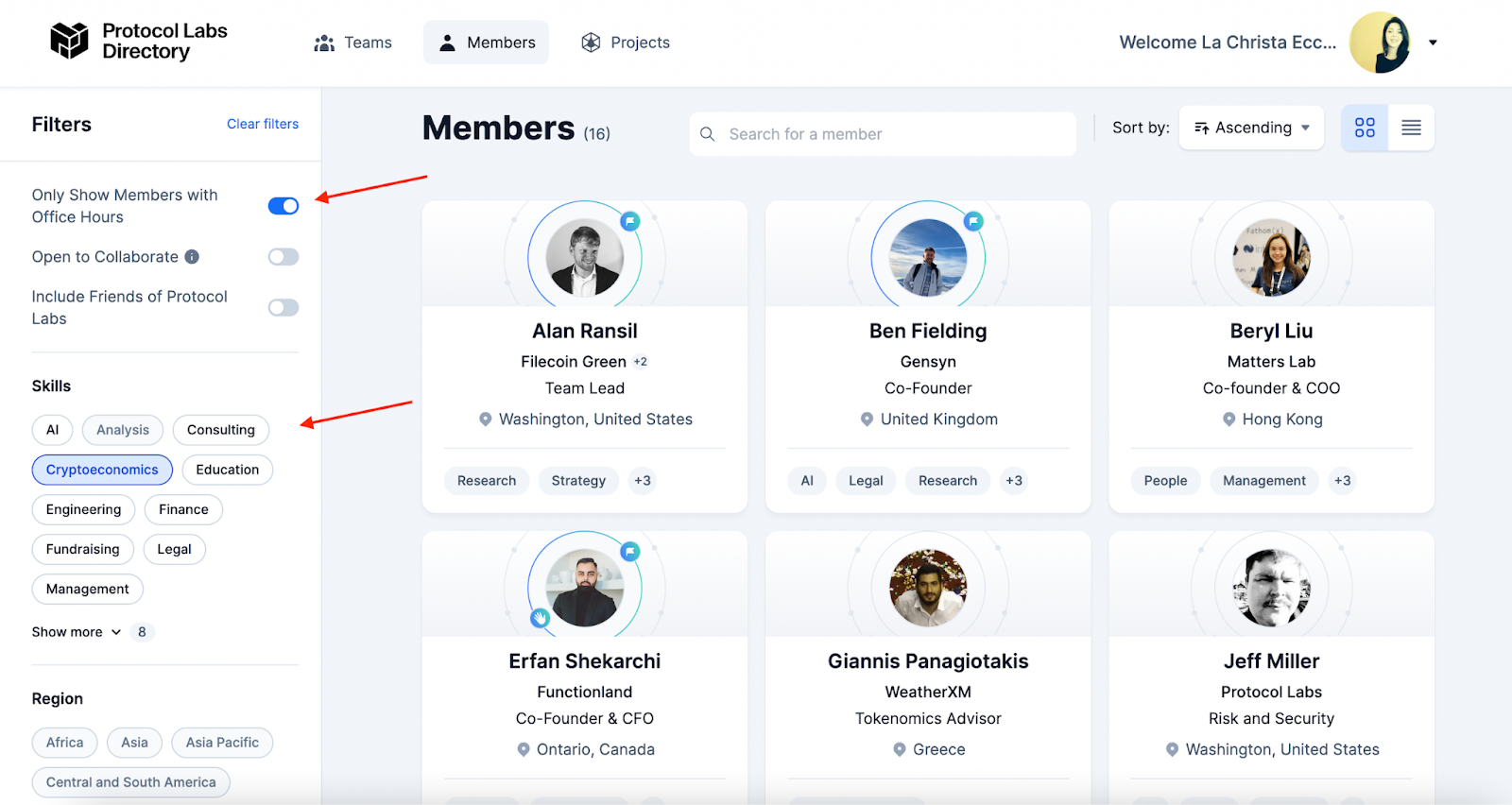
- To filter your results further, you can toggle on “Open to Collaborate”. Members with Open to Collaborate on their profile are actively looking to share ideas and discuss opportunities with others in the Network.
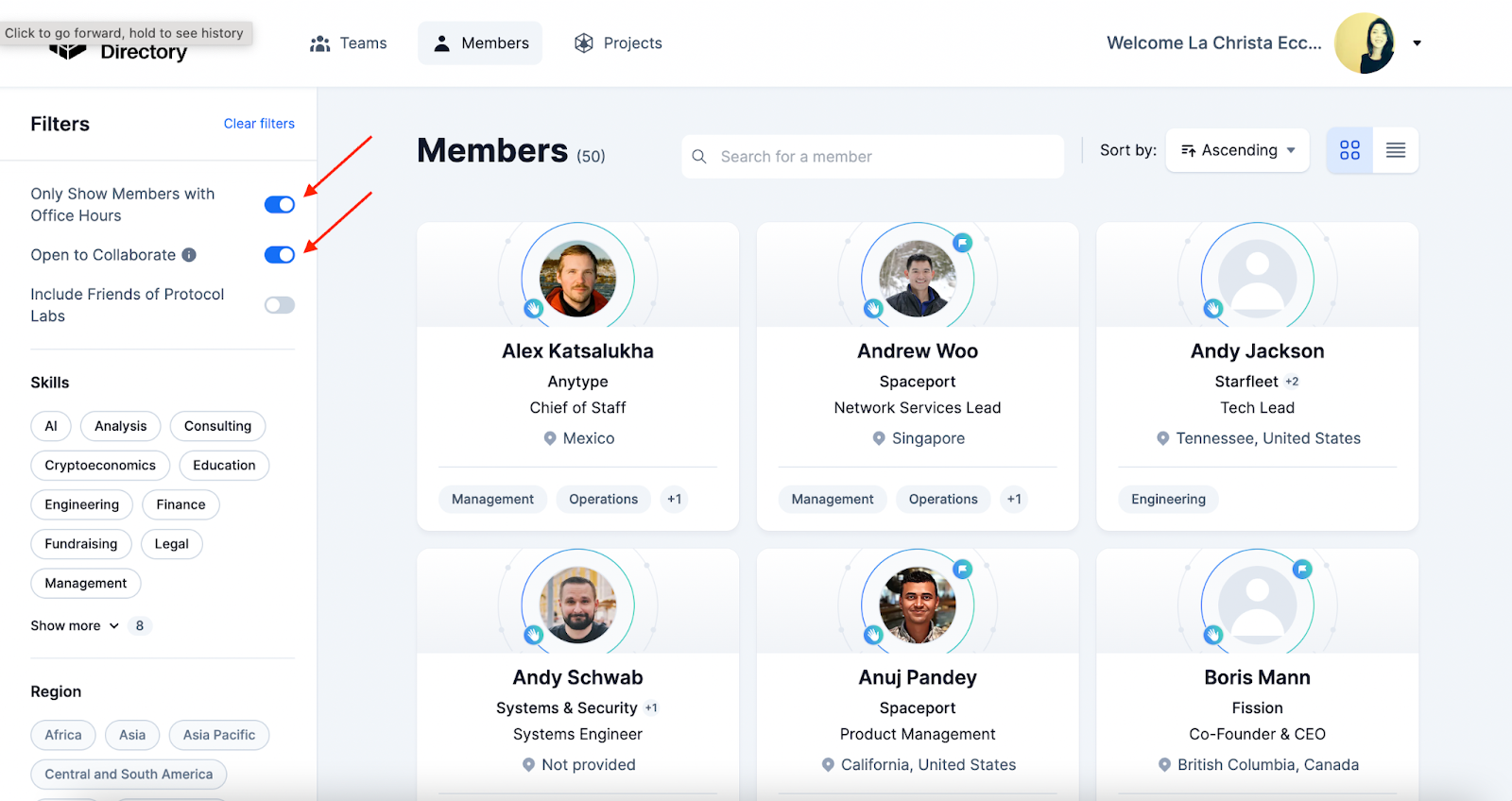
- Click on their profile, then click “Schedule Meeting”.
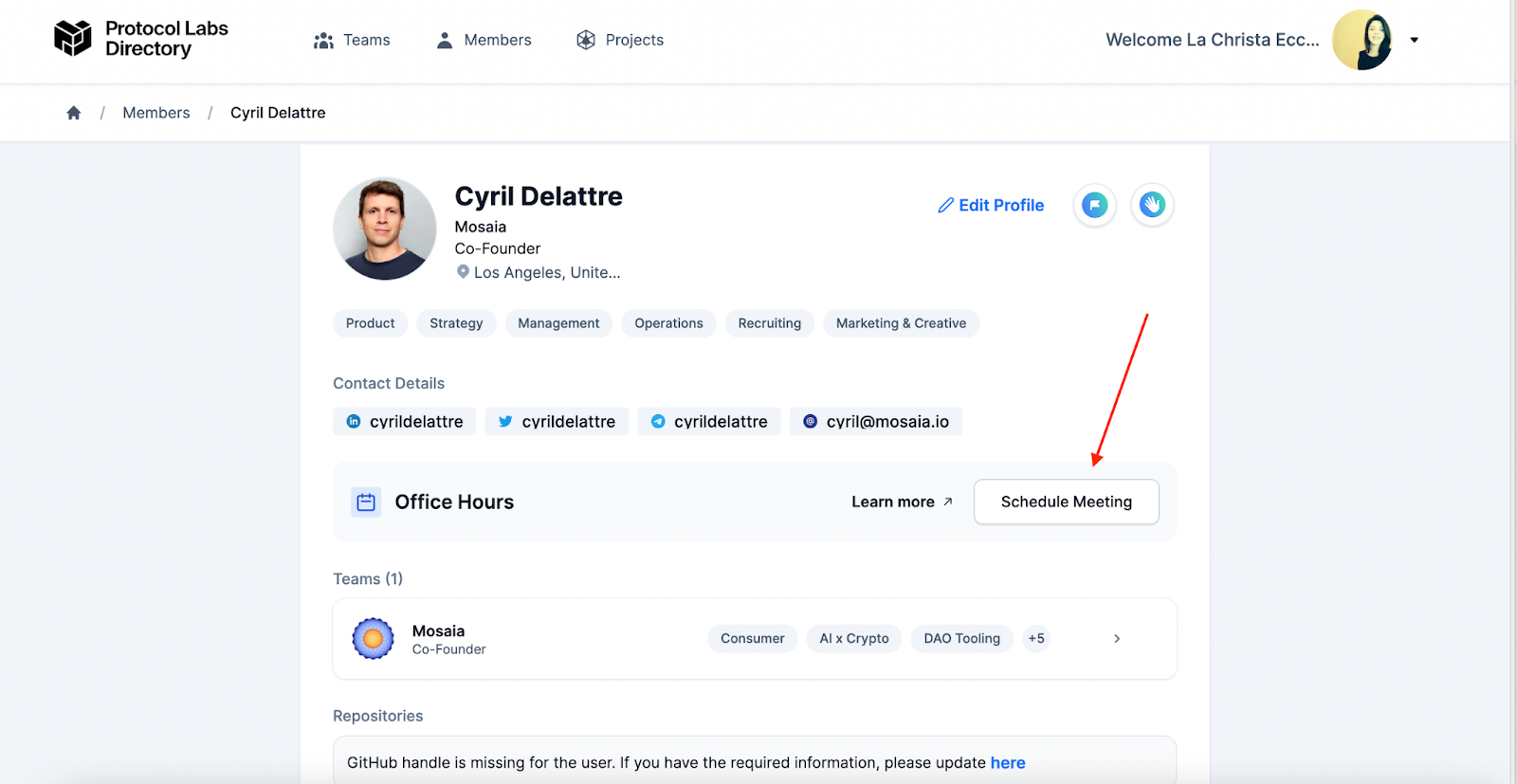
Cool Ways to Use Office Hours
- Many leaders in the PL Network allow members to schedule Office Hours to inquire about their company or latest project. Steve, for example, directs you to schedule via Calendly about IPFS Shipyard from his Office Hours.
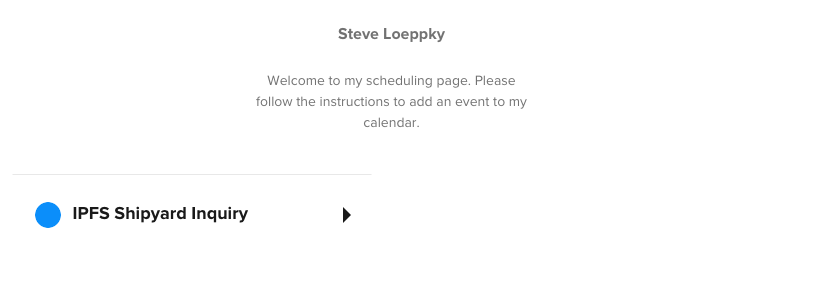
- If you’re using a Calendly link, you can segment out different durations or topics network members can schedule a meeting for. Denice, for example, allows you to schedule 5 different kinds of Office Hours when you click Schedule Meeting on her profile.
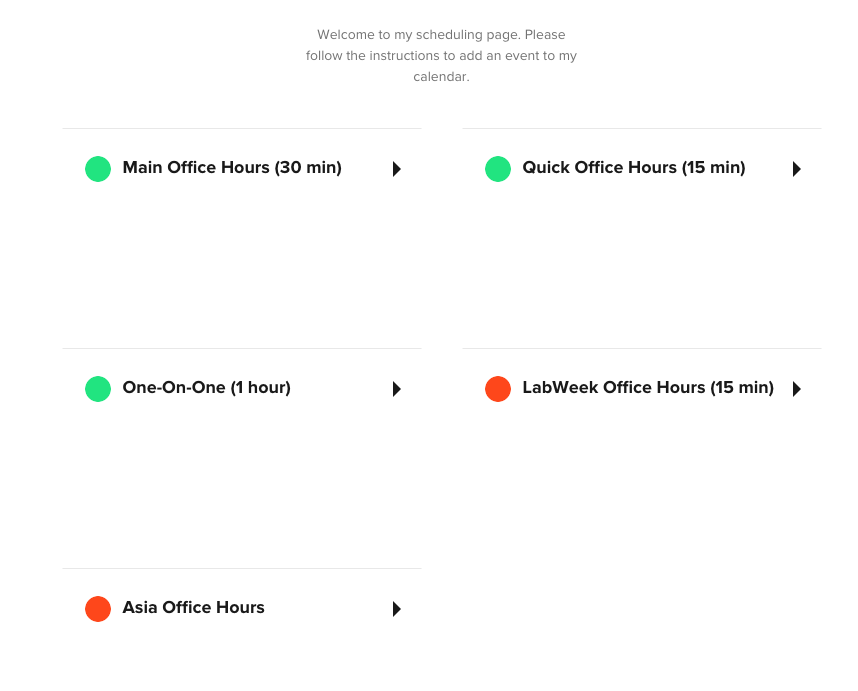
Check out Office Hours Guidelines and Tips to learn more!
Add your own Office Hours
If you’d also like to provide Office Hours for the network, follow the instructions below to add an Office Hours link to your profile.
- Click the drop down arrow in the upper right corner, next to your profile picture.
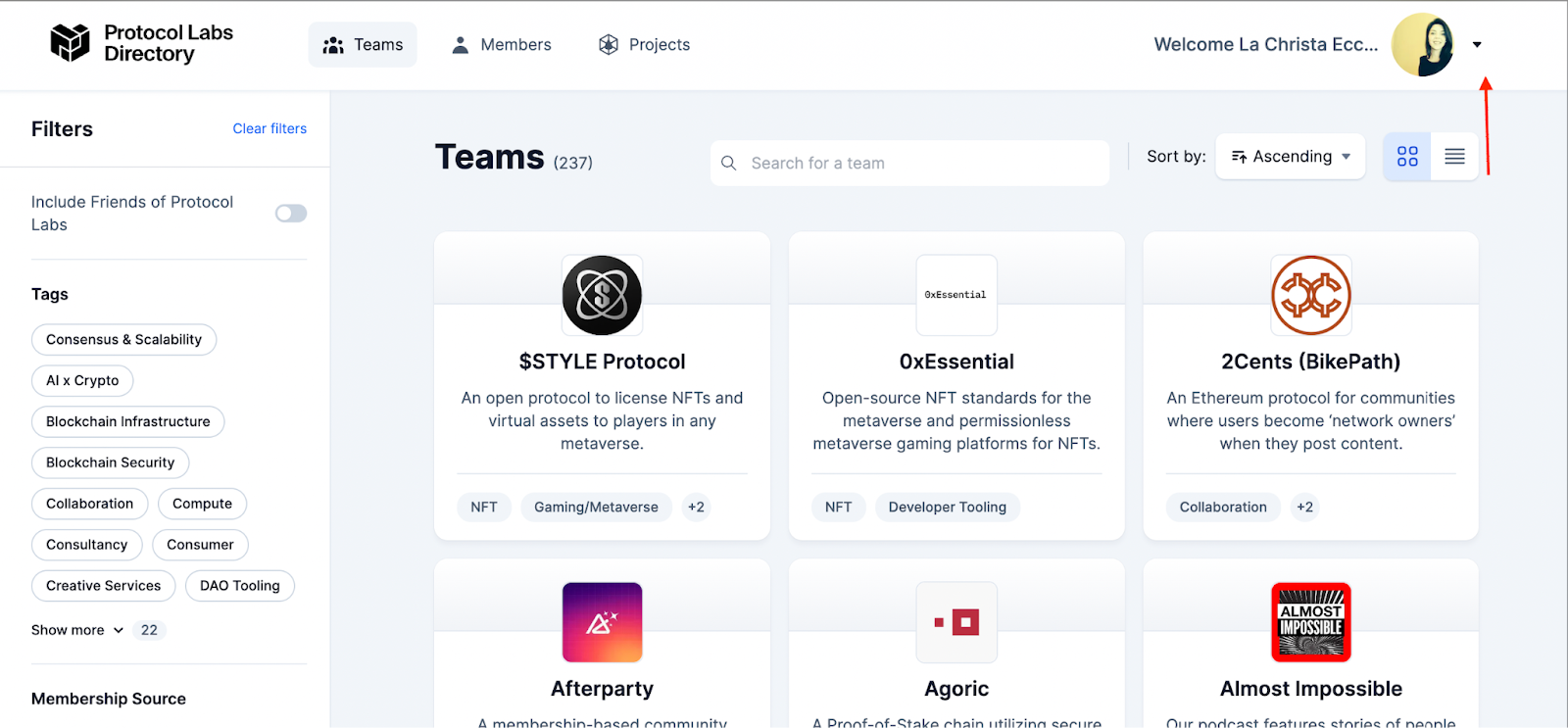
- Select “Settings”.
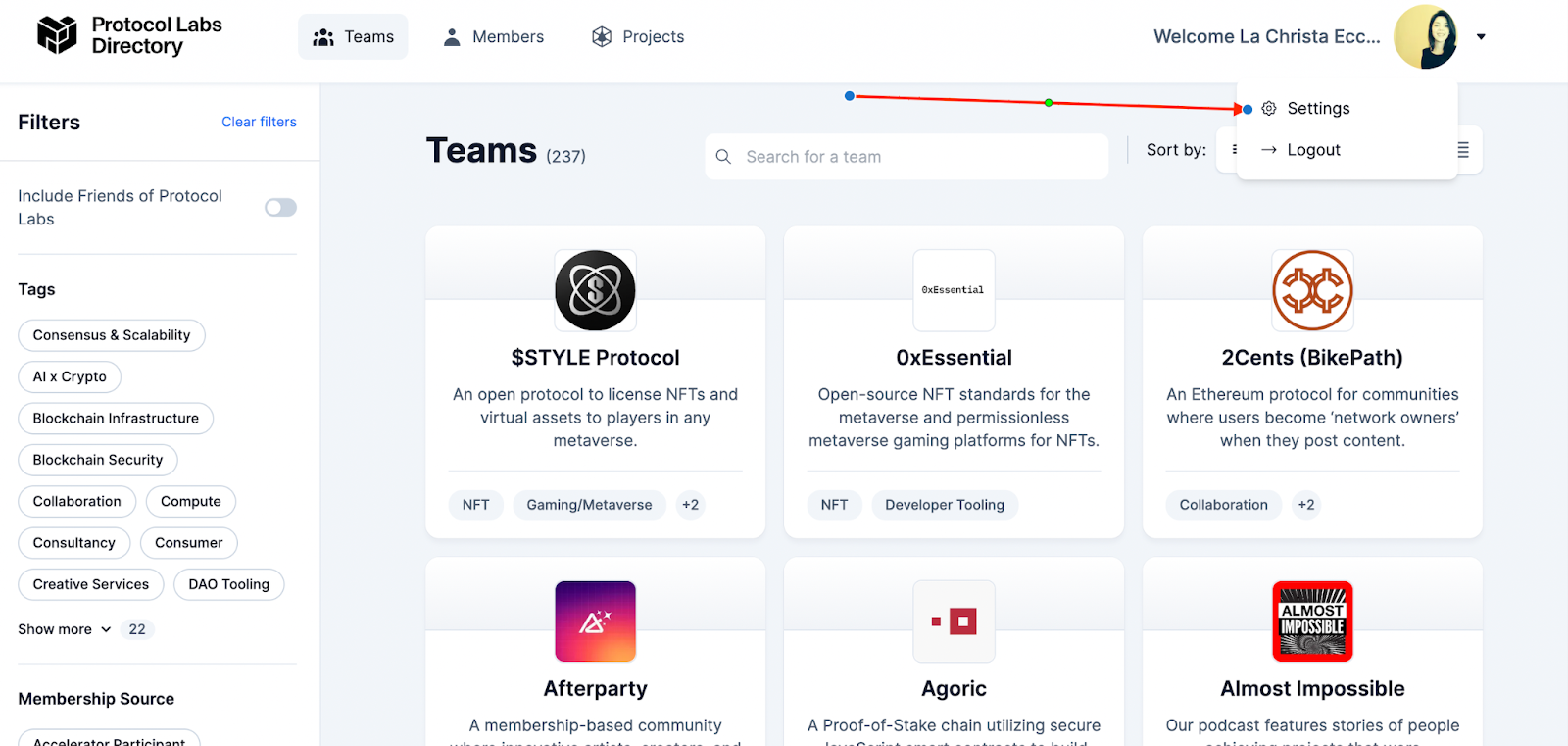
- Select the “Social” tab in your profile, paste in the URL you’d like to use under “Office Hours Link”.
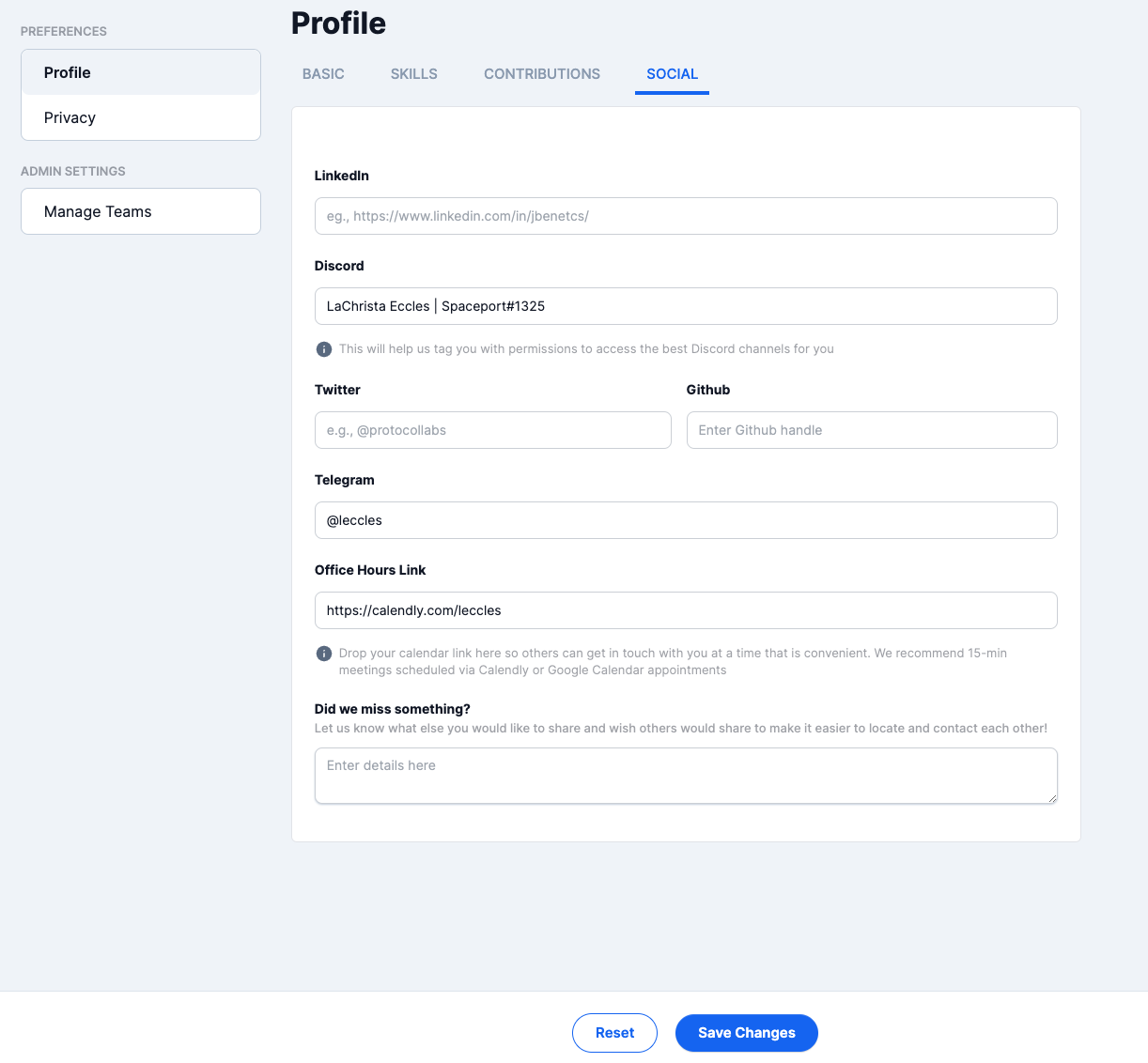
- If you also want people to proactively reach out to you with new ideas and opportunities, go to the “Skills” tab, then toggle on “Are you open to collaborate?”.
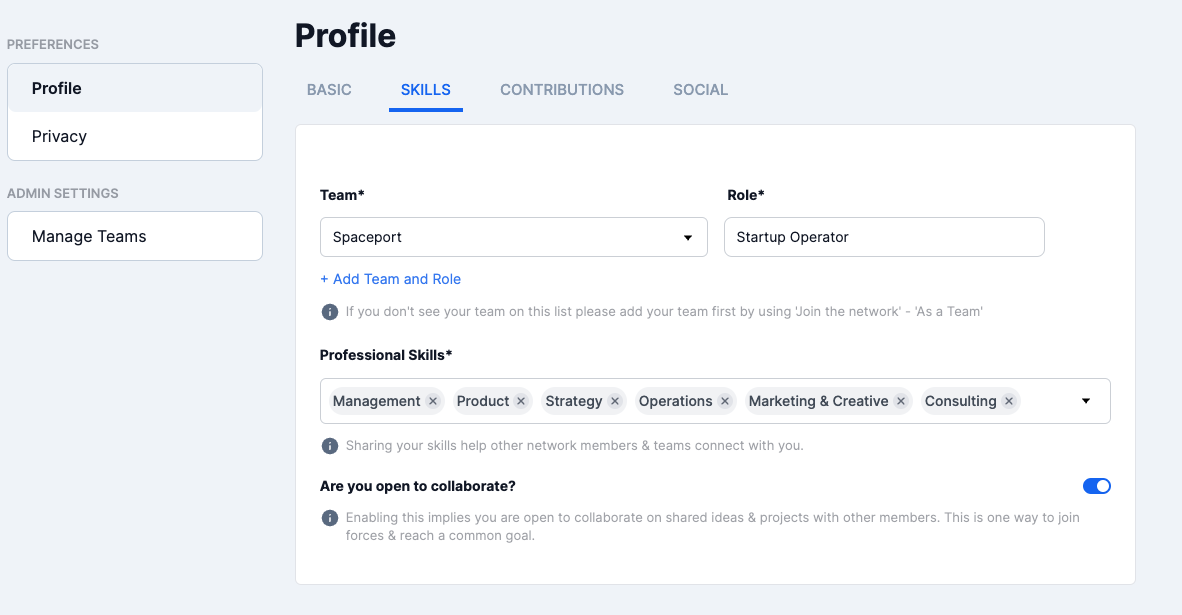
- Click the “Save Changes” button when you have finished updating your information. Otherwise your changes will not save.
Other ways to connect with the PL Network: